
The Send to a Friend enhancer inserts a link into a message that gives your recipients the ability to forward your messages to others.
Lyris HQ includes a Send to a Friend enhancer shown in the following illustration. In addition, you can create your own Send to a Friend enhancer.

 Show me
Show me
Note: The addresses to which the message is forwarded are not added to your list.
 Show me
Show me
To add the Email Referral enhancer in Lyris HQ, see Adding Enhancers.
To add the Email Referral enhancer in EmailLabs, see Creating a Message, Part 3: Adding Content and Enhancements.
You can create your own Send to a Friend enhancer using the Content Library.
Note: This enhancer is called Email Referral in the Content Library.
You can create two types of the enhancer:
When the enhancer is embedded, recipients specify email addresses directly in the message. The message includes the enhancer as shown in the following illustration.

With a web referral, recipients specify the email addresses on a different page. The message includes a link to that page.
Note: If you will be using the web referral version, you must first create and publish the Landing Page that will include the enhancer HTML code. You will need the URL of the page when creating the enhancer. For information about creating a Landing Page, see Creating a Landing Page.
1. Follow instructions for creating an enhancer.
2. On the Email Referral page, do any of the following:
Tip: Regardless of the number of input boxes, each input box can include multiple email addresses.
3. To create the web referral version:
Note: Before creating the web referral version, you must create and publish the Landing Page that will include the enhancer HTML code. You will need the URL of the page when creating the enhancer. For information about creating a page, see Creating a Landing Page.
3a. In the Web Referral section, select Use web version of referral system checkbox.
3b. In the Web Referral URL field, type the URL of the page that includes the enhancer.
4. Click Next.
The Preview page opens.
Tip: Click Previous to make any changes.
5. If you are creating a web referral version, copy the HTML code in the Message HTML field and paste it to a page that will contain the enhancer.
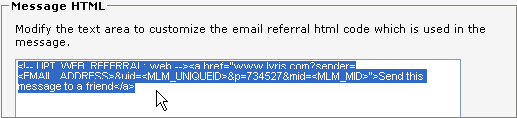
6. Click Save.
The enhancer is created and the Enhancers page opens. The new enhancer appears in the Enhancers list.